Watch the following video or read below for instruction on how to post or change your profile picture.
To post or change your profile picture, click the Account icon in the upper-left, and choose Settings: 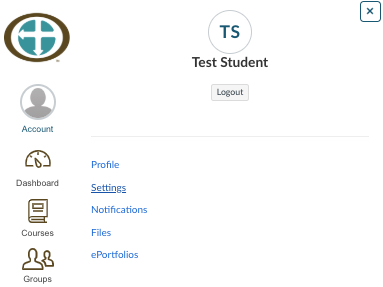
In Settings, when you hover over the icon to the right of your name (which will be your profile picture if you have already posted one), a pencil will appear:
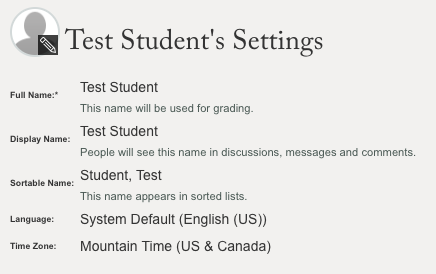
when you click the icon you will be taken to a dialog box where you can Upload A Picture, Take A Picture, or use an avatar from Gravatar.
To Upload A Picture, click that button, then click "choose a picture" in the lower part of the screen:
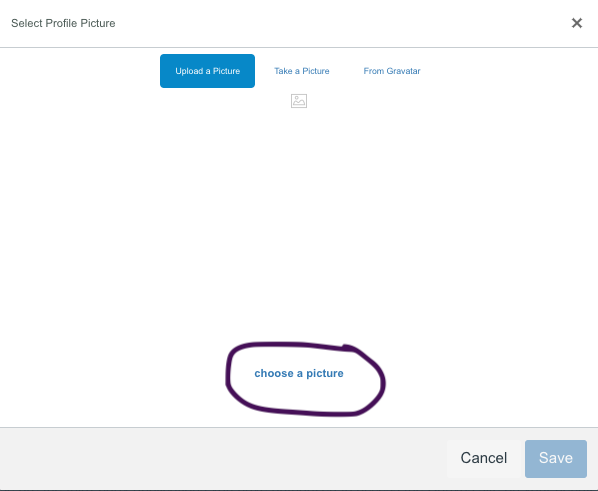
To take a picture, click Take A Picture and use your computer's camera to take a picture.
To upload an avatar from Gravatar, click the From Gravatar button and your Gravatar email address to access your account.
Whatever you use, be sure to click Save to save your changes.
Note: sometimes in Canvas your picture will show up rotated 90 degrees. If that happens, rotate the original to account for the rotation Canvas introduces and re-upload it. That should work.