Watch the following video or read below for instructions on how to change your password.
To change your password, first click the Account icon on the top of the left-hand navigation menu and choose Settings:
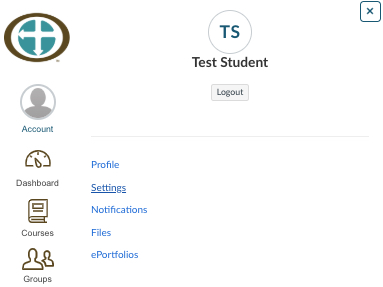
Once in Settings, click Edit Settings on the right side of the page: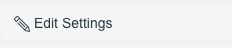
Just under Time Zone in the center of the resulting page you will see “Password:” with a check box. Click that checkbox and you will be able to enter your old password, then your new password: 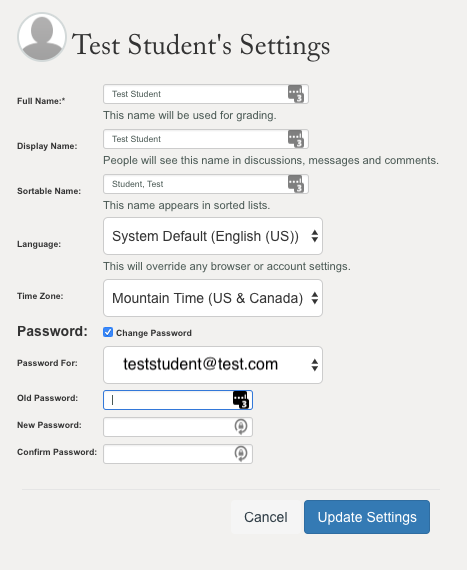
Be sure to click the blue Update Settings button in the lower-middle of the screen when you are done.
Your new password must be at least eight characters and we recommend using some mixed case letters, numbers, and a special character to make it secure.