Canvas generates a variety of notifications for you after you register for your course. Some of these are helpful, but some can be overwhelming. These include:
- Announcements
- Course content changes
- Discussion changes and posts
- Conversations (Inbox)
Below are instructions for how to adjust the frequency of these notifications, along with the settings we recommend to optimize your learning experience.
1. From your Dashboard, click [Account] (1) then [Notifications] (2).
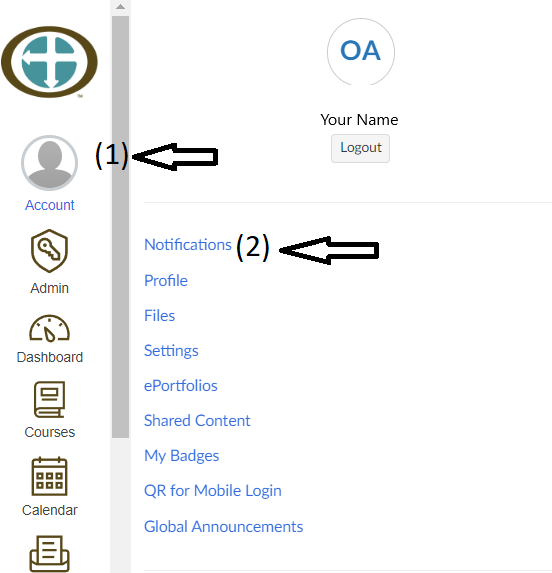
2. Next, see the diagram below for where to check to be sure your email address is correct (1).
Then, next to Announcement (2), indicate how often you would like to be notified when there is news about your course, such as a new module opening. See chart below this diagram for your options. Choose your setting here (3). We recommend Immediately or Daily, but this is totally your preference.
On this same screen, you can set Course Content notifications (4). We encourage you to turn these OFF, as Canvas generates a lot of these as we are putting the finishing touches on the course. These are not important for you and can fill up your Inbox.
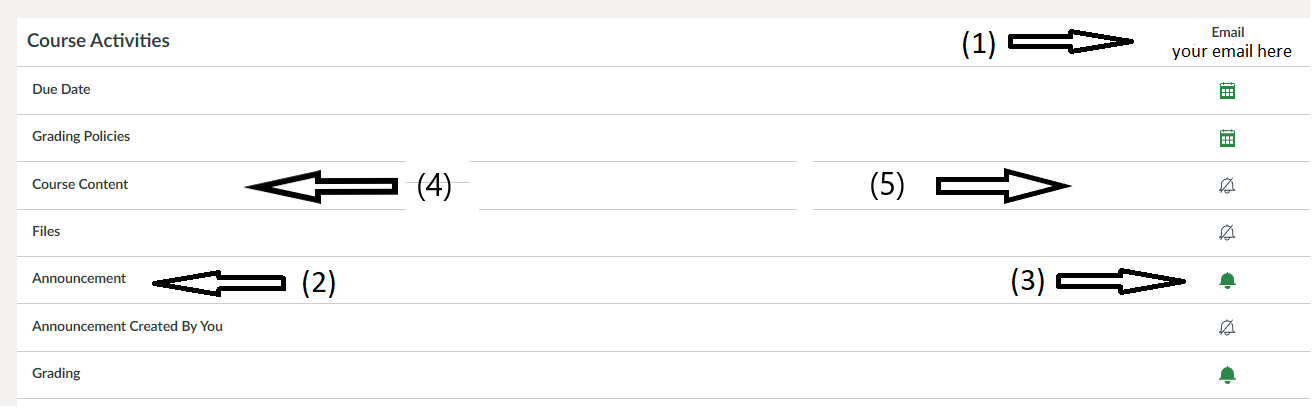
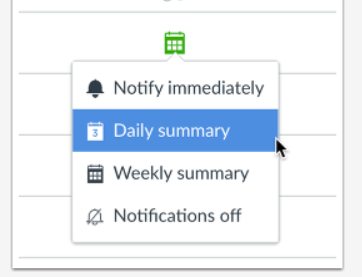
3. Further down the Notifications list, find Discussions (1) and Conversations (2). Choose your settings on the right side (3) for how often you would like to receive notices for these, same as above.
Under Discussions (1), for New Topic, we highly recommend turning these OFF. This will prevent many unneeded email notifications the week before the course starts when we are setting up the Discussion Groups. Use your own preference for New Reply (when someone posts their comment to a Discussion thread) and New Mention (when someone mentions you in their post.)
Conversations is your Inbox where you might receive messages from your TA or fellow students. Use your own preferences for these.
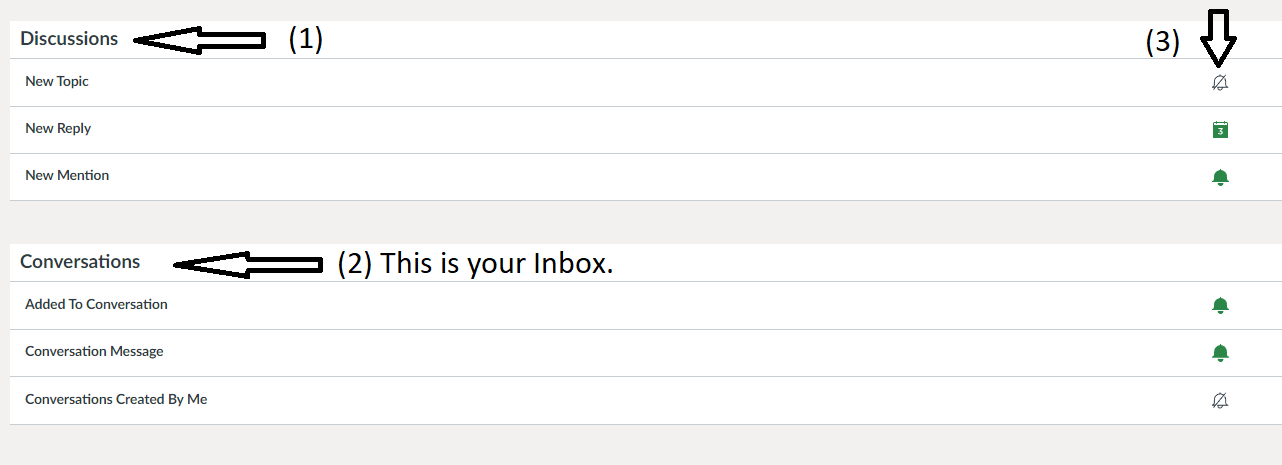
We very much encourage you to adjust these settings to get the notifications you need promptly, and eliminate notifications that are not important for you.