To Attach a Video
When you are in a Discussion, click into a Reply area. The Reply area at the top of the Discussion thread looks like this:
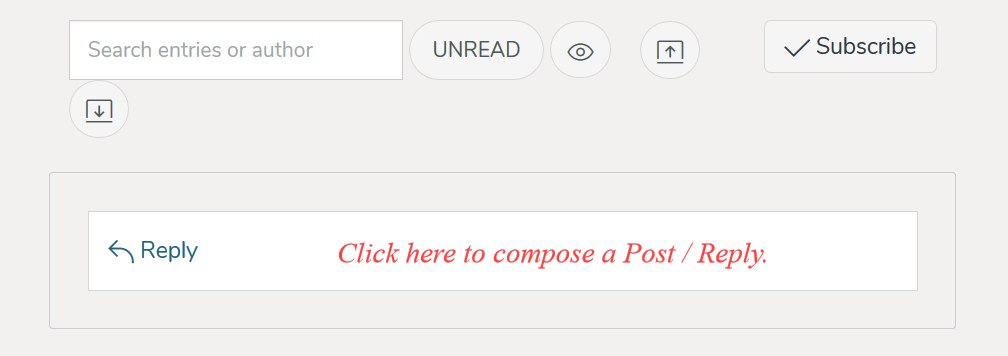
Click on the “Attach” button at the bottom of the Reply area. It will expand and allow you to choose an image or other file from your computer. When you choose the image, it attaches to your post.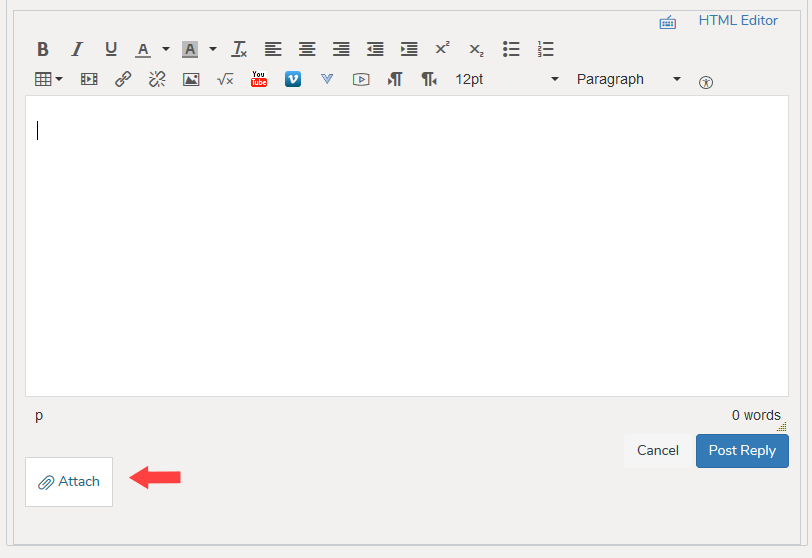
To Embed a Video
When you are in a Discussion, click into a Reply area. Again, the Reply area at the top of the Discussion thread looks like this:
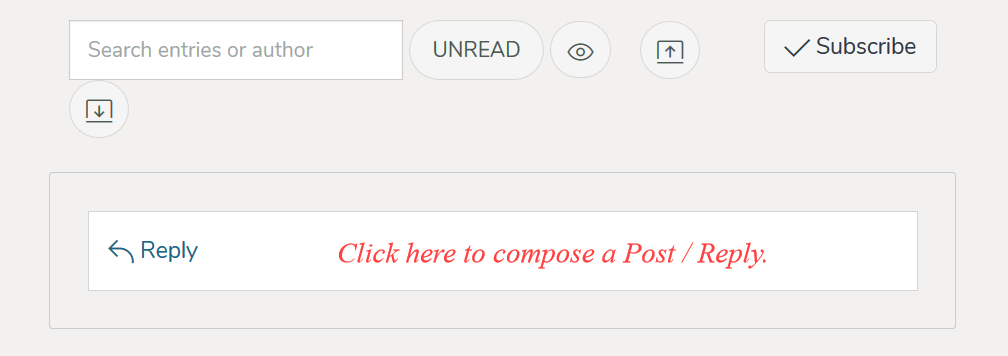
When you click into the Reply field (above), you will be taken to this area to compose your post.
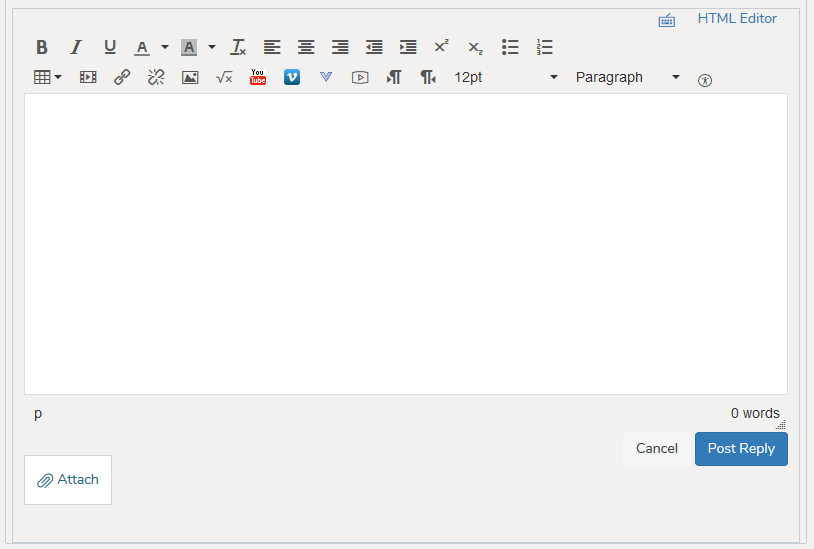
To embed a YouTube or Vimeo video in your post, click on the corresponding icons in the editor menu.
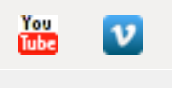
Clicking on either video icon will produce a search field for that application which will allow you to search for and choose the video that you would like to embed in the post you are composing.
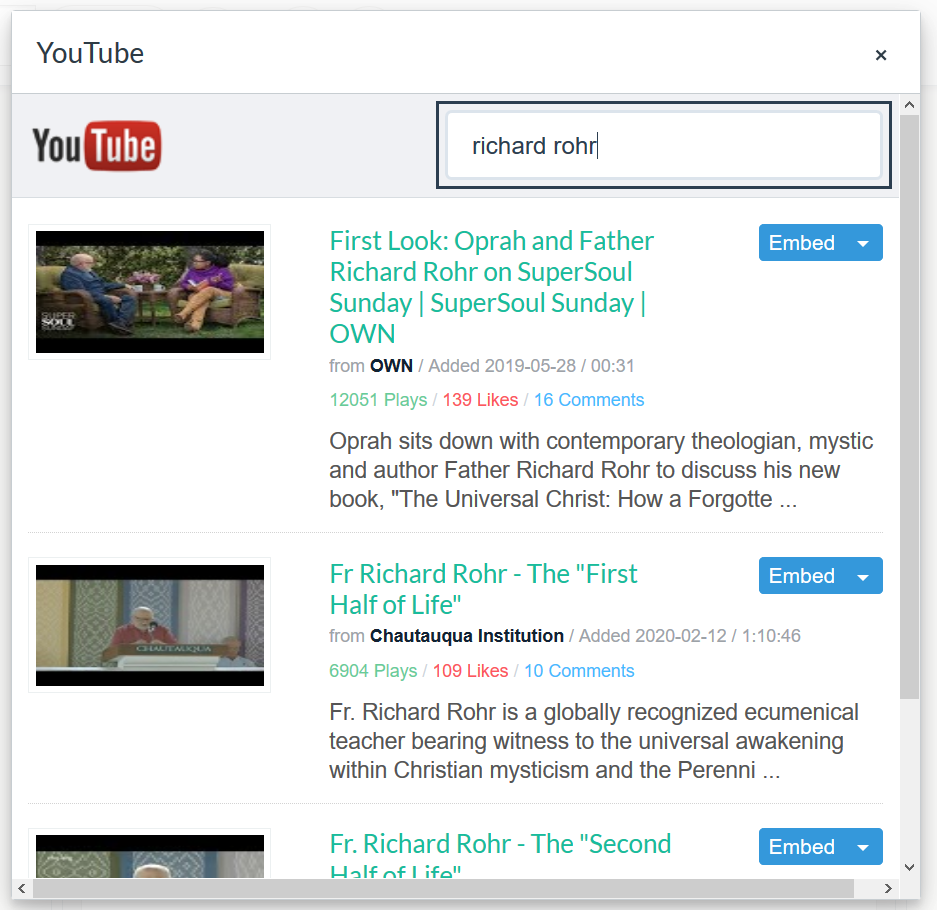
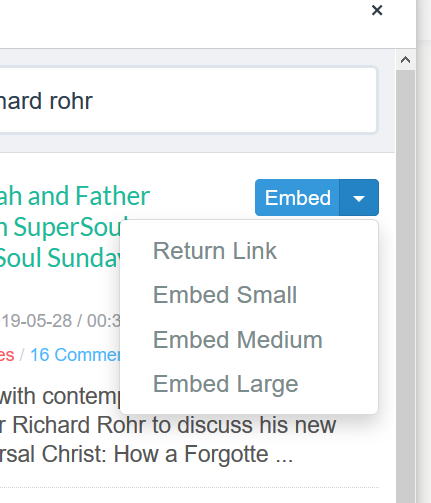
If you choose a video and then wish to remove it from your post, you can simply do so by backspacing over the video when you are in edit mode.