When you are in a Discussion, click Reply at the top of the Discussion to start a new thread, or Reply under another posting to reply to that thread. That will bring up the Discussion editor, where you can type in your note, and attach items . In addition to typing in text on the main screen of your Discussion reply, you can also include a file.
There are two ways you can add a file to your reply. If you Insert the file, it can be viewed in the Discussion window with in-line preview. If you Attach the file, readers will have to download the file to view it.
Insert An Item
To Insert an item, click the icon in the top menu bar for the type of item you'd like to insert. There are different icons for inserting Links, Images, Media and Documents. It will expand and allow you to choose the file from you computer. This item will then be placed in the body of your reply. When you are finished with what you want to post, please be sure to click the "Post Reply" button in the lower right.
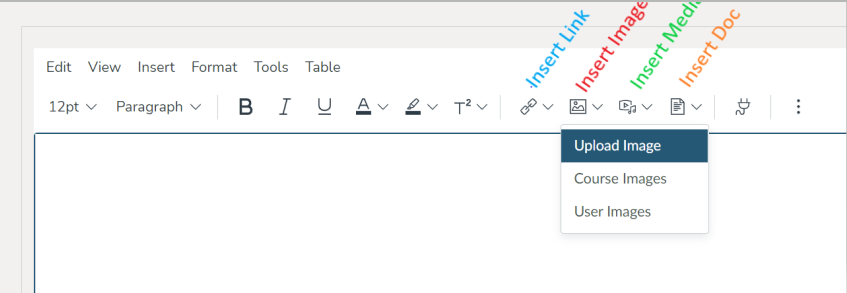
Attach An Item
To Attach an item, click on the Attach button at the bottom left of the Reply area. It will expand and allow you to choose an image or other file from your computer. When you choose the file, it attaches underneath your post. Fellow students will have to download it from there in order to view it. When you are finished with what you want to post, please be sure to click the "Post Reply" button in the lower right.

Here is a video that demonstrates the Attach option.